Preliminary:
Please check the LPD discography overview page to see which album covers still need images.
Scan or find an image of the album cover you wish to add. Currently only JPEG, PNG and GIF files are allowed. The larger the image the better. If you find a satisfactory image from the web, please get the web address of where it came from so as to enter it later. Drag or store that image onto your computer desktop or folder of your choice.
NOW…
step 1. Go to http://musicbrainz.org. In the yellow bar in the upper right of the page, create an account or log in.
step 2. Once you have created an account and verified your email address (which can be done very quickly when you click on the link they send to your email) and are logged in, type “The Legendary Pink Dots” in the search bar, located in the purple field in the upper right, with the tab next to it set to “artist”, and then click “search”.
step 3. Click on the top most result that says the band’s name and has a score of 100.
step 4. A page with their many album releases shows up as a list. Click on the album title that you want to add an image for. Another page comes up with the name of that album by itself. Click on that title too.
step 5. You should be looking at a page that has the title of the album at the top of that page. Underneath which are various tabs, and underneath that, the track list. To add cover art, click on the “cover art” tab which is the 2nd from the right.
step 6. On the page that comes up, click on the grey “add cover art” button.
step 7. Click the “choose file” button to select the image from your computer. Under “type”, select “front”, unless you wish to add images from other parts of the album such as the back or liner notes, which you can also do. If you got the image from the web, they recommend including the link in the edit notes box. It’s not required though. When ready, click the “enter edit” grey box, then wait. It takes several seconds for the image to load. When it does, the cover art will show up as a large thumbnail in a light orange box. It is done. You can see the image as 250px, 500px or original, and you can edit or remove the image.
step 8. Go back to http://albumist.org/customize/en/the_legendary_pink_dots and click the refresh button. The album cover you just added on Musicbrainz should now be visible here!
AND THAT’S IT! THANKS FOR YOUR HELPING OUT!!
If, however, my instructions are lacking, here is an other link with instructions on how to upload images:
http://musicbrainz.org/doc/How_to_Add_Cover_Art
–And if you scroll down to the bottom, there are other how-tos to help you.