Preliminary:
Please check the Combined Discography page to see which releases have not been included yet.
Gather information on the release including- title, release date, label, catalog number, tracklist
NOW…
step 1. Go to http://musicbrainz.org. In the yellow bar in the upper right of the page, create an account or log in.
step 2. Once you have created an account and verified your email address (which can be done very quickly when you click on the link they send to your email) and are logged in, type “The Legendary Pink Dots” in the search bar, located in the purple field in the upper right, with the tab next to it set to “artist”, and then click “search”.
step 3. Click on the top most result that says the band’s name and has a score of 100.
step 4. On the right side menu under ‘editing’, click ‘Add release’.
Step 5. Fill out the release information:
- title
- primary type (usually album)
- secondary type (if applicable)
- status
- release date
- Label and catalogue number if applicable. Otherwise leave it blank
- Packaging
click ‘next’.
Step 6. Release duplicates. Check if the title you are adding already exists. If not, select “Do not use any of the above releases as a starting point” and click ‘next’.
Step 7. Add the tracklist without numbering them. Click ‘add disc’. What you just entered will show up in their format with track numbers. If satisfied, click ‘next’.
Step 8. Recordings- click ‘next’.
Step 9. Edit note- you can add a url address that describes where you got your information. When done, click ‘enter edit’.
Step 10. The page that shows up next has various tabs including one for adding cover art. You can do so here.
Adding cover art:
Drag the image you wish to upload onto your desktop or preferred place on your computer.
Click the “add cover art” button.
Click the “choose file” button to select the image from your computer.
Under “type”, select “front”, unless you wish to add images from other parts of the album such as the back or liner notes, which you can also do. If you got the image from the web, they recommend including the link in the edit notes box. It’s not required though.
When ready, click the “enter edit” grey box, then wait. It takes several seconds for the image to load. When it does, the cover art will show up as a large thumbnail in a light orange box. It is done. You can see the image as 250px, 500px or original, and you can edit or remove the image.
AND THAT’S IT! THANKS FOR YOUR HELPING OUT!! It may take some time before it shows up on the Discography Overview. If you don’t see it right away, please check back later.
If, however, my instructions are lacking, here is an other link with instructions on how to add a release:
http://musicbrainz.org/doc/How_to_Add_a_Release
–And if you scroll down to the bottom, there are other how-tos to help you.